How Pace RideShare Works
Resources Available
Pace RideShare is a free public commuter service that can help you get around Chicagoland. If you live or work or go to school in the 6-county area of Illinois, then you may find these commuter resources helpful:
- Learn about your commute options and plan a trip.
- Create a Pace RideShare Pool.
- Search for a commute on a regular basis or for a one-time trip.
- Use a rideshare savings calculator to estimate the money you could save on your commute compared to driving alone or track your commute daily and see how much you actually save each day.
Without having Internet access, can one participate?
Yes, for those without an email address or internet access, Pace can help with the following:
- Check to see if there is an existing Pace Vanpool or carpool to join
- Reach out to an existing rideshare group to begin discussion about joining
- Launch a new Pace Vanpool
- Announce open seats in Pace Vanpools and carpools
How Commute Searches Work
Almost all our registered commuters are signed-up for a shared ride in a Pace Vanpool or carpool that heads to work or school. They are also exploring bus and train options or a combination of these. For medical appointment commutes, please consider the Pace paratransit service or searching for a one-time trip.
Start Searching
To begin a search, create an account to explore the available shared rides (bus, train, Pace Vanpool, carpool) that could match your routing and times of travel.
Addresses
When completing the preferences, you can enter your home address or a nearby intersection or local public building (such as a village hall or library) or retail (gas station or store). An alternate address can be a place that you are willing to get to instead of being picked up at your home. Selecting an address that is located within a 20-minute driving radius may increase your chances of getting results and finding a driver. You could also select a transit stop if you are able to walk to the bus/train and then get off at a stop before carpooling or Pace Vanpooling. The destination location is handled in the same fashion where the alternate address can be a location that you are willing to travel to meet a rideshare group.
Hours
The start and end times refer to your work/school hours. That is the time you arrive and leave the destination. If you have different times for different days of the week, then you can list the most frequent hours under regular work/school hours or 1st shift and the second most frequent hours under alternate hours or 2nd shift. You can also include 3rd shift hours and explain more details in the note or comment section. This information is helpful with letting others know what you are looking for as a rider or when you are available as a driver. For example, if your hours vary by day, you might mention 'Monday- Tuesday I work 9:00 A to 5:00 P, Wednesday I work 7:00 A – 2:00 P and Thursday and Friday I work 11:00 A to 7:00 P.' All comments are can be seen by website visitors.
If you are able to arrive and leave the destination in a larger window of time since the hours are more open, then you can use the time flexibility option in the search tool to create a range around the time frame. For example, if you are able to leave work any time between 4:00 – 5:00 P, then you could select your end time as 4:30 P and in the search tool you could use 30 minutes flexibility so you can connect with commuters leaving between 4:00 – 5:00 P.
Search Tool
When you have completed your preferences and are ready to search the database of existing Pace Vanpools, carpools (regular and one-time) and registered commuters interested in starting a group, the commute search tool will narrow the results down based on the criteria you selected:
Search Criteria
- Search distances – is the distance in miles to search for a commuter or rideshare group.
Please note that searches along the route may result in asking an existing rideshare group to get on or off an expressway. This is often viewed as unappealing by groups because it adds additional travel time and miles round trip. For Pace Vanpools, sometimes, the additional miles can increase existing participants' fares and thus would not be considered by the group.Ways to Search Mile Radius Around Orig Around the start address or origin Around Dest Around the end address or destination Along Route Located on either side of any point of the routing
-
Match along my route – if you select this option, the search will be around your commute origin as well as along the route. If you de-select this choice, it will only search around your origin.
-
Walk to transit (mi) – means the number of miles that you are open to walking or biking to and from a transit stop or station. Please note that it takes about 20 minutes to walk one mile and 10 minutes to bike one mile.
- Time flexibility – is the number of minutes that you are willing to add to the start and end of your work or school shift. For example, if your work/school hours are 9:00 am to 5:00 pm and you select flexibility time of 30 minutes, this means that you are willing to join a rideshare group that will get you to your destination between 8:30 am – 9:30 am and leave your destination between 4:30 pm -5:30 pm. Selecting 0 minutes means that you are not flexible with your time. If you would like to search for all options regardless of your work or school hours, as they may be flexible, increase the time flexibility (min) section. For example, if your work/school hours are 7:00 am – 3:30 pm, you can search all options between 5:00 am – 5:30 pm by changing the time flexibility (min) to 120.
Park & Ride
A location where people can park their vehicle or be dropped off before riding public transportation or joining a Pace Vanpool or carpool. Some lots are free; others have a fee. Bus service is available at some lots but not all. Details on each lot will appear in your search results.
Commuter Search Results
Provides a list of commuters who are interested in starting a rideshare group or already carpooling. If you are interested in learning more or connecting with the other commuters, contact them by phone or use the yellow envelope to email them. You can adjust the preset message as needed.
Pool Search Results
Provides a list of rideshare groups and illustrates the commute on a map. Use the dropdown to request to join, learn more and see the directions from your start location and destination to the nearest group stop.
How your commute appears in searches
When you exit the commute search, the origin and destination that you left selected will be the ones that match to other registrant searches. These addresses may not be the same as the home address and destination location you entered in the commute preferences. The first shift time that you entered in the preferences will be your work hours that match to other commuters. The address and first shift selections will be associated with any match alerts that you set up.
Match Alerts
Let Pace RideShare continue searching your regular rideshare commutes for you. Set up a match alert any time you were not able to find a rideshare group or other commuters to launch a new group. You will receive a text message or email notifications whenever a new Pace Vanpool or carpool or commuter matches your preferences.
How One-Time Ride Searches Work
With Find a One-Time Ride searches, you can learn more about public transportation, carpool or bike options. The transit search will let you know of any bus or train options. The carpool and bike partner searches could connect you to other commuters for planning a trip. You must create an account to be able to use all the features of the carpool and bike partner search.
Public Transportation Search
For public transportation searches, enter your commute information and select the day and time you would like to arrive at the destination.
Walk to transit (mi) – means the number of miles that you are open to walking or biking to and from a transit stop or station. Please note that it takes about 20 minutes to walk one mile and 10 minutes to bike one mile.
If you click on a section in the route details it will highlight that portion of the trip on the map.
Carpool Search
Requesting a Pace RideShare one-time ride means that you are looking for a shared one-way carpool ride. The Pace RideShare software will help you search for the ride and connect with the driver. Then, you can directly discuss details about the commute and possible costs by exchanging email addresses. You may need to check your spam folder for any messages.
Pace RideShare one-time rides are not the same as ride-hailing where transportation services are requested using real-time maps to track the driver and payment is offered through the app. Please note that Pace RideShare does not hire drivers, conduct background checks, offer online payment or real-time maps showing where the drivers or riders are located. Pace RideShare also does not charge a fee or collect money for the one-time ride arrangement. All commute and payment arrangements are set up between the driver and rider.
Before accepting a one-time carpool, please consider these details:
-
RELIABLE: Can you agree to the date, time and location for the arranged ride that you are searching? Are you willing to contact the driver about any unexpected delays, changes or need to end the ride request?
-
FLEXIBILITY: The more flexible you are; the more likely you could connect with a driver. Can you meet at a transit stop, park and ride lot or another location?
Are you open to arranging a ride within a time arrange where you could arrive 10-15 minutes early? - PAYMENT: What seems like a reasonable rate to be charged? You may want to create an estimate by reviewing the AAA's average cost per mile or calculating the total cost per rider.
There are two ways to set up one-time ride requests. You can open your regular work/school commute to matching with a driver for a one-way ride or you can design specific one-time trip requests.
To allow a driver to offer a one-time ride that matches your regular commute to work or school, during registration, you would select yes to the following question found in the preferences:

To create one-time ride request, first create an account and then select the one-time ride icon from the MY TRAVEL TOOLS.

Start Searching
To begin a search, fill out the address and date you would like a ride. Select the time that you would arrive at the destination. Click on the Advanced Options. Hover over the text to learn what each option means. Please note that selecting 0 minutes for time flexibility means that you are only searching the exact arrival time you selected while entering a value (such as 30) means that you are searching for rides that will get you to the destination 30 minutes before or after the arrival time.
Once you select search, you could see a list of potential drivers to whom you can send a request. When you request a ride, an email message (like the below sample) is sent to the driver:
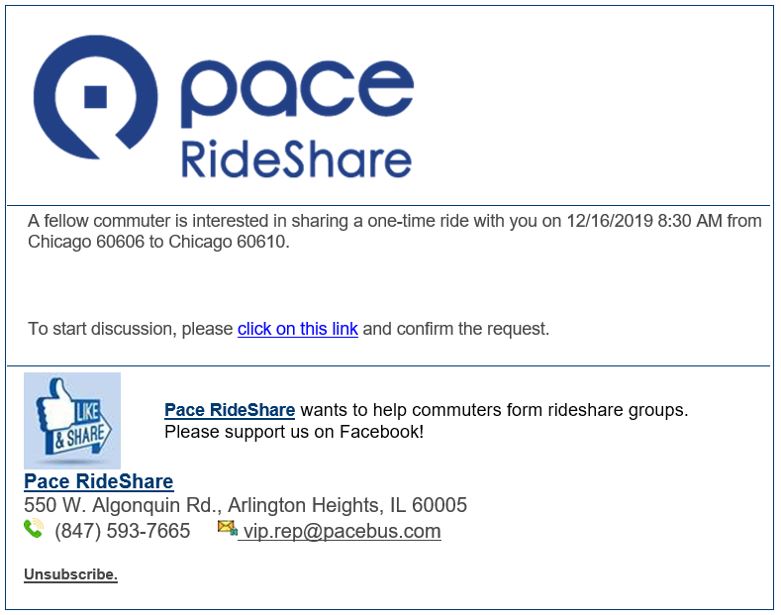
|
To check on the status of your request, edit the commute details, or remove a request, click on MY ONE-TIME RIDES or the Search History icon. |

|
You will see the following:
| Status | Experience | Ending your Arrangements |
| Waiting for Response |
If the other commuter hasn't replied, you can write them a follow-up message by selecting the yellow envelop icon 
|
There are no arrangements with another commuter currently. You can remove the trip from the system using cancel or you can select the yellow envelop to write the driver to encourage a response. |
| Confirmed | If the driver is interested in discussing details, you will receive an email. | When you cancel a ride, an email will be sent to the driver indicating that the request was canceled, and the trip will be removed from the system. If you would like to continue searching for a ride but only cancel plans with one driver, you can by using the yellow envelop icon to notify the driver that you want to end the arrangements. |
| Rejected | When the driver is not interested in your ride request, 'Request Rejected' will appear. Please note that rejected is not the same as canceling. | When the driver rejects the request, it ends any arrangements, but your trip will remain online to match with other commuters. |
| Cancel |
Canceling means that the trip is removed from the database and no one can match to it. Any one-time trip that was searched can be deleted by going to the Search History or MY ONE-TIME RIDES section, then selecting cancel. |
It's best if you cancel any trips that were posted and didn't match to another when you realize that you don't need the ride prior to the date. Please note that all trip requests will expire at the assigned date and time you selected. |
| Edit | The edit screen allows you to check on the status of a previous unconfirmed one-time ride and to search either the same commute or change the details. | There are no arrangements with the driver currently. You can edit the trip and search again or write the driver who you are waiting to respond. |
Each time you cancel a ride that has been confirmed by a driver, an automated email message is sent to the driver that states:
I'm so sorry but I must cancel our ride on [trip date and time]
from [city and zip code of start address] to [city and zip code of end address].
I appreciate all your effort arranging details with me.
All the best,
[your first name]
Accepting a Ride Offer
When a driver offers you a ride, you will receive an email with a link that will prompt you to either confirm or reject the offer. If you confirm, an email message (like the below sample) will be sent to the driver confirming your interest and providing your email address.
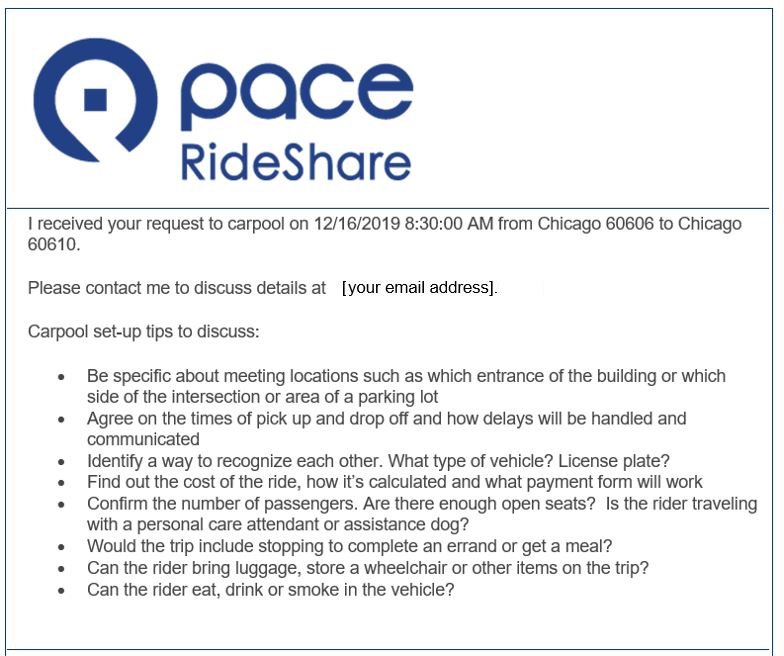
Once an email address is provided, you can talk with each other directly and determine if traveling together will work out.
If you have additional questions, contact us at vip.rep@pacebus.com or send us a message through the Pace RideShare Facebook business page.